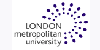PACKAGE INCLUDES
- Format - 2 DVD-ROMs
- Duration - 9 Hours of Beginner to Intermediate Training
- Author - Janine Warner
- Platform - Windows & Mac OS
COURSE INTRODUCTION
Discover the power of Dreamweaver, an award-winning Web design program with this in-depth tutorial. From the basics of how to create Web pages, set links, and insert images, to more advanced techniques for creating page layouts with tables and CSS, you'll learn everything you need to create and publish a web site. You'll also learn how to use Dreamweaver's more advanced features to insert Flash, video, and audio files, and use Dreamweaver's JavaScript behaviors to create interactive effects, like rollovers and image swaps. With these easy to follow lessons, you'll get up to speed quickly with Dreamweaver CS3.
Highlights
Janine's engaging lessons provide a great introduction to Dreamweaver with a focus on how to get your web site up and running quickly.
Discover the advantages, and techniques, for designing with CSS, the best way to create standards-based, accessible web sites today.
Add interactive features like rollovers and image swaps with Janine's advanced instructions for using the JavaScript behaviors in Dreamweaver.
Make your pages sing and dance as you learn how to use the multimedia features to add audio, video, and Flash to your web pages.
Discover how the template features can help you save time and create a better looking web site that's also easier to update and redesign in the future.
COURSE OUTLINE PART ONE
Lesson 1: DESIGNING WEBSITES WITH DREAMWEAVER CS3 (20 min)
1. Comparing Web Design Options
2. Appreciating CSS Advantages
3. Reviewing Old School Designs
4. Creating Dynamic Sites
5. Reviewing Site Differences
Lesson 2: CREATING A NEW WEBSITE (44 min)
1. Creating a New Site
2. Creating a New Page
3. Adding Images with Alternate Text
4. Inserting & Formatting Text
5. Aligning Images with the Property Inspector
6. Using the Page Properties Dialog Box
7. Linking to Pages in a Site
8. Creating an Email Link
9. Linking to Other Websites
10. Testing & Targeting Links
11. Organizing Files & Folders
Lesson 3: CUSTOMIZING THE INTERFACE (24 min)
1. Introducing the Workspace
2. Opening an Existing Site
3. Working in Code, Design & Split Views
4. Customizing the Insert Bar
5. Use the Properties Inspector & the Tag Selector
6. Reviewing Menu Options & Preferences
7. Comparing the Macintosh® & PC Interfaces
8. Previewing in Browsers & Device Central
Lesson 4: CREATING & INSERTING IMAGES (22 min)
1. Optimizing Images for the Web
2. Saving GIFs & PNGs in Photoshop®
3. Inserting GIFs in Dreamweaver
4. Adjusting Transparency Settings
5. Saving JPGs for the Web
6. Edit Images in Dreamweaver & Photoshop
7. Changing Editor Preferences
Lesson 5: CREATING CSS LAYOUTS (80 min)
1. Getting Started with Styles
2. Creating Tag & Class Styles
3. Creating Styles to Format Images
4. Reviewing CSS Code
5. Previewing Page Styles
6. Understanding Page Properties
7. Creating Divs with ID Styles
8. Adding Images & Lists to Divs
9. Creating a Series of Divs
10. Aligning Divs Side by Side
11. Using the Clear Option in CSS
12. Adding Borders with CSS
13. Creating an Image Border
14. Using Margins for Positioning
15. Creating Navigation Links
16. Styling a List for Navigation
17. Creating a Rollover Effect in CSS
18. Duplicating Existing Styles
19. Changing Page Properties Styles
20. Reviewing Style Selectors
Lesson 6: DESIGNING WITH CSS (57 min)
1. Understanding the Box Model
2. Comparing Margins & Padding
3. Viewing CSS in Various Browsers
4. Creating a Page from a Template
5. Using Paste Special
6. Using Styles to Align Images
7. Creating a Two Column Layout
8. Calculating CSS Spacing
9. Styling Headlines
10. Understanding Font Sizes
11. Using External Style Sheets
12. Viewing Styles
13. Reviewing CSS Options
Lesson 7: CREATING LAYOUTS WITH ABSOLUTE POSITIONING (54 min)
1. Explaining Absolute Positioning
2. Comparing Absolute & Centered Positioning
3. Warnings about Using AP Divs
4. Using a Tracing Image
5. Creating a Layout with AP Divs
6. Naming AP Divs
7. Nesting AP Divs
8. Aligning AP Divs
9. Inserting Images into Divs
10. Calculating Page Layouts
11. Refining an AP Layout
12. Setting the Z-Index
Lesson 8: DESIGNING ACCESSIBLE TABLES (32 min)
1. Understanding Tables & Accessibility
2. Using Tables for Tabular Data
3. Styling a Table
4. Editing Table Layouts
5. Adding Style to a Table Using CSS
Lesson 9: CREATING WEBSITES WITH FRAMES (20 min)
1. Introducing Frames
2. Creating a Frameset
3. Opening Pages into Frames
4. Controlling Scrollbars & Borders
5. Targeting Links in Frames
6. Credits
PART TWO
Lesson 1: USING BEHAVIORS TO ADD INTERACTIVITY (43 min)
1. Viewing Behaviors in a Browser
2. Introducing the Behaviors Panel
3. Inserting Rollover Images
4. Using the Swap Image Behavior
5. Altering Swap Image Options
6. Using the Show-Hide Elements Behavior
7. Using the Open Browser Behavior
8. Downloading More Behaviors
Lesson 2: SURVIVAL HTML & CSS (24 min)
1. Writing HTML: The Fundamentals
2. Understanding Doctypes
3. Recognizing HTML Tags
4. Understanding Links
5. Working in Split View
Lesson 3: USING & CREATING TEMPLATES (31 min)
1. Using CSS Layouts
2. Editing CSS Layouts
3. Altering CSS Styles
4. Creating a Dynamic Web Template
5. Editing Dynamic Web Templates
Lesson 4: CREATING WEB FORMS (25 min)
1. Creating & Inserting a Form
2. Inserting Text Fields
3. Adding Drop-Down Lists
4. Inserting Radio Buttons
5. Inserting Check Boxes & a Submit Button
6. Connecting a Form to a Script
Lesson 5: ADDING FLASH® TO YOUR PAGES (25 min)
1. Working with Flash
2. Inserting Flash Video
3. Creating Flash Buttons & Text
4. Troubleshooting the Flash Options
Lesson 6: TESTING & PUBLISHING A WEBSITE (18 min)
1. Using the Check Page Feature
2. Testing & Fixing Links
3. Running Site Reports
4. Con?figuring FTP Settings
5. Publishing a Site to a Server
Lesson 7: DREAMWEAVER TIPS & TRICKS (07 min)
1. Registering a Domain Name
2. Finding Fonts & Photos
3. Learning More Online
4. Final Comments & Credits